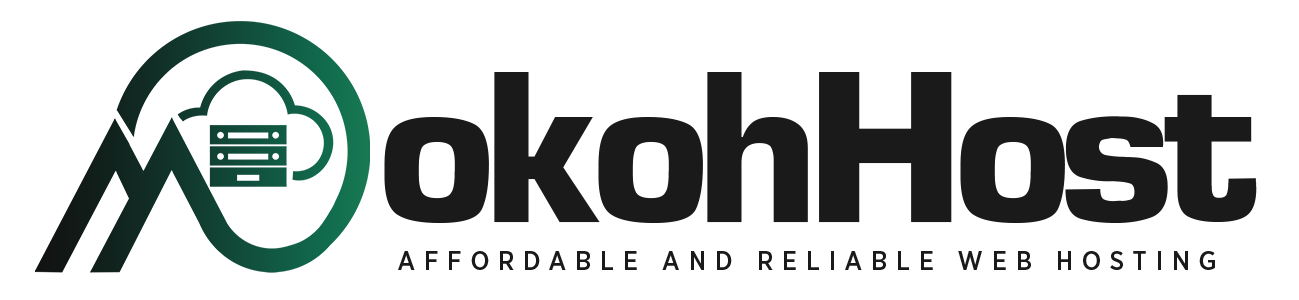Are you looking to move your emails to a new cPanel account? Whether you’re managing multiple email accounts, changing domains, or switching hosting providers, email migration can seem challenging.
But don’t worry, at MokohHost, we’re here to simplify the process for you. Follow our easy, step-by-step guide to transfer your emails seamlessly and ensure uninterrupted communication for your business.
Why Should You Migrate Your Emails?
Email migration is often necessary for several reasons:
- Managing Multiple Email Accounts: To streamline your email management by consolidating multiple addresses.
- Changing Domains: Transitioning to a new domain without losing existing emails.
- Switching Hosting Providers: Moving to a new hosting provider while keeping all your emails intact.
Preparation is Key
Before starting the migration process, ensure you:
- Backup Your Emails: Protect your data by creating backups.
- Access Both cPanel Accounts: Have login credentials ready for both the source and destination cPanel accounts.
- Check Storage Quotas: Verify that the destination account has sufficient storage for your emails.
Steps to Migrate Emails from cPanel to cPanel
Step 1: Backup Emails from the Source cPanel
- Log in to your source cPanel account.
- Navigate to File Manager.
- Locate the mail directory.
- Right-click the mail folder and select "Compress".
- Download the compressed ZIP file.
Step 2: Prepare the Destination cPanel
- Log in to your destination cPanel account.
- Create the same email accounts on the destination cPanel as they exist on the source cPanel.
Step 3: Restore Emails to the Destination cPanel
- Open File Manager on the destination cPanel.
- Upload the ZIP file you downloaded from the source cPanel.
- Extract the contents of the ZIP file into the /home directory.
Step 4: Verify the email accounts.
- Go to Webmail on the destination cPanel.
- Check that all emails are present in the respective email accounts.
Final Steps
- Update DNS Records: Ensure your domain’s MX records are pointing to the new cPanel server.
- Test Email Functionality: Send and receive test emails to ensure everything is working correctly.
- Monitor DNS Propagation: Remember that DNS changes might take some time to propagate fully.
Conclusion
Migrating your emails from one cPanel account to another is a manageable task with these steps. By carefully backing up, transferring, and verifying your emails, you can ensure a smooth transition with minimal disruption. Should you need any assistance, our support team is always here to help.